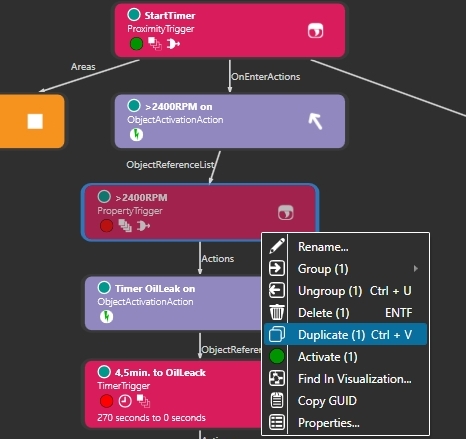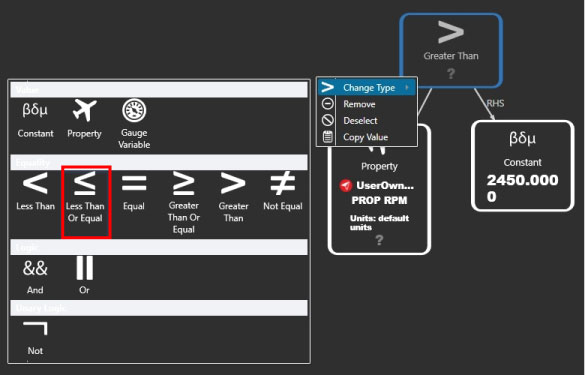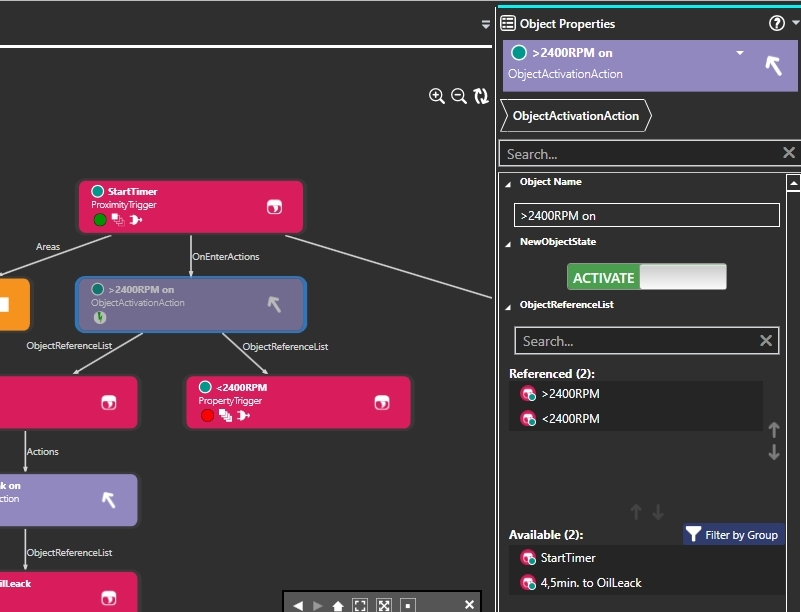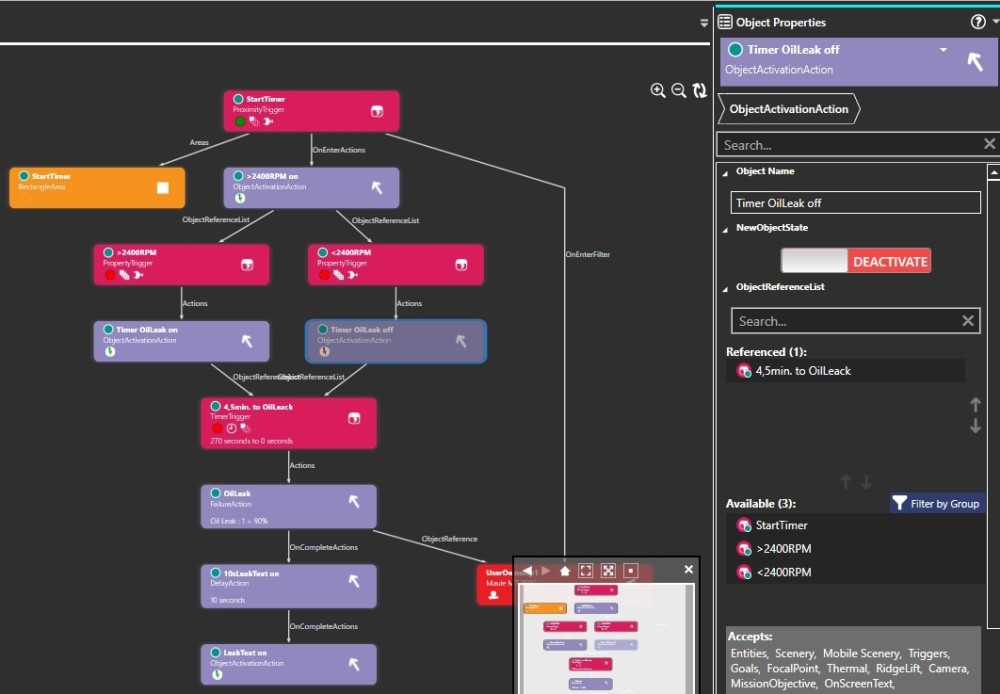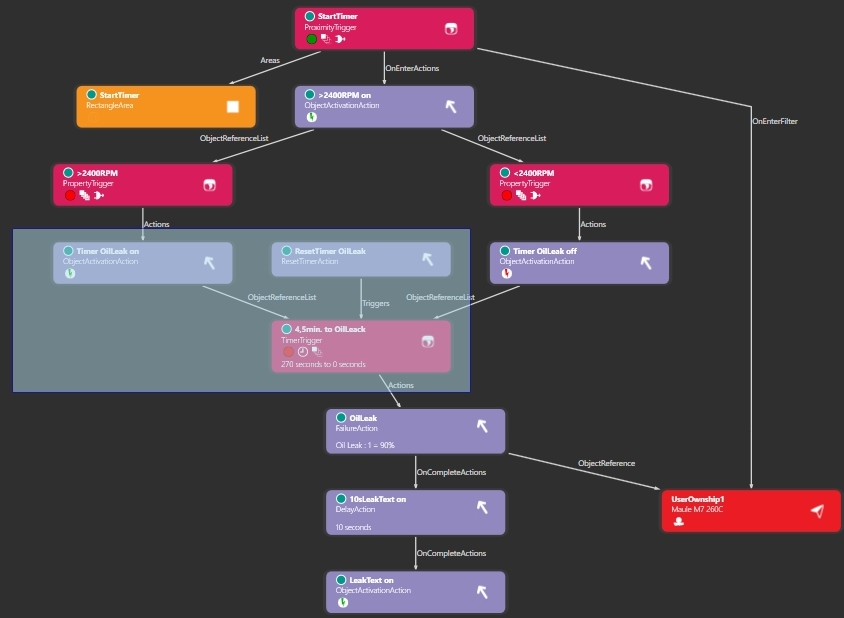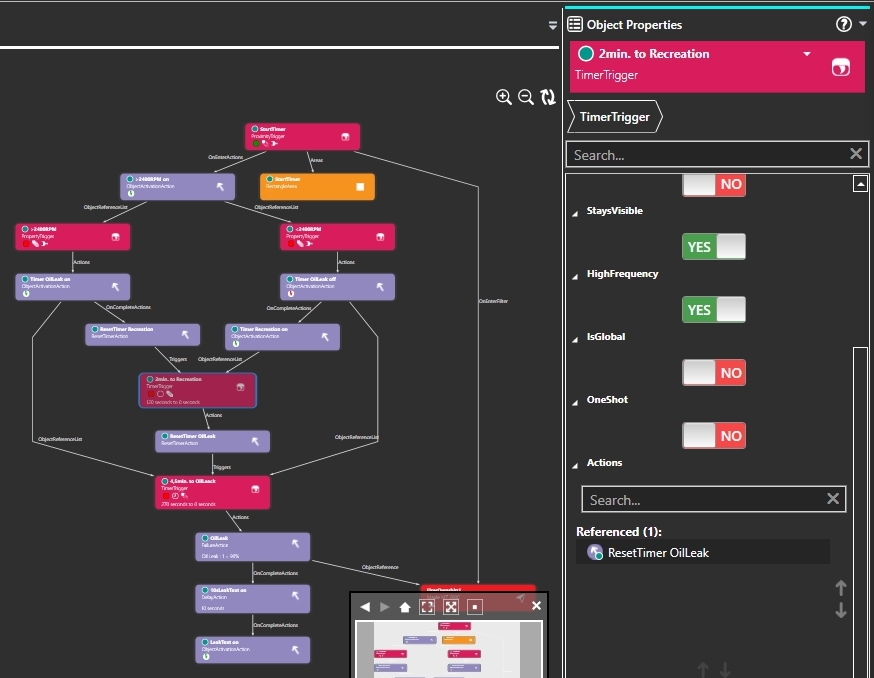Introduction | Why | Missions | Tutorial | FIP | Once
|
|
|
| Example flight expand (Part2)
So far, it is monitored whether RPM is above 2400, if so, the timer for the oil leak starts. In addition, it must be monitored whether the RPM is reduced after the start. Open the group "TimerFailure" in the visualization and click on the trigger ">2400RPM". With the right mouse button select "Duplicates" in the menu. Name the new trigger "<2400RPM" and click on EDIT LOGIC. Now select the ObjectActivationAction named ">2400RPM on" in the visualization window and bring the trigger named "<2400RPM" into the field Referenced under ObjectReferenceList. The trigger should stop the timer for the oil leak, so another ObjectActivationAction is needed. Find the action named "Timer OilLeak on", and duplicate it. Name the duplicate "Timer OilLeak off" and change the NewObjectState to DEACTIVATE. Select the trigger "<2400RPM" and bring the ObjectActivationAction named "Timer OilLeak off" into the field Referenced under Actions. Then select the ObjectActivationAction "Timer OilLeak off" in the Visualization window and bring the Time Trigger named "4,5min. to OilLeack" into the Referenced field under ObjectReferenceList in the right window. What happens now when you test the flight? As soon as you taxi off and into the "StartTimerFailure" area, it monitors if the propeller speed is above 2400 (better said above 2450) RPM. If so, the oil leak timer will start. Because you reduce the propeller RPM to 2400 RPM after takeoff, the "<2400RPM" trigger turns off the timer. The timer stops and continues to run when the RPM is increased above 2450. This repeats each time the RPM is reduced and increased until the timer runs out. The plan is for the timer to stop and reset as soon as the propeller RPM is reduced. Finally, the Maule may well fly at full RPM for some time, once the RPM is reduced, the engine "recovers" and can later be operated at maximum RPM again for the full 4.5 minutes for the landing approach. Therefore a "ResetTimerAction" is needed, which can be found in the Catalog under the category Actions. Drag the action as usual into the visualization window and name it "ResetTimer OilLeak". Select the "4.5min. to OilLeack" trigger under Triggers and put it into the Referenced field. The ObjectActivationAction named "Timer OilLeak off" could now trigger the "ResetTimer OilLeak" under OnCompleteAction, but it is unrealistic that the motor "recovers" immediately. I assume the engine needs 2 minutes recovery time. That's why another TimerTrigger, a ResetTimerAction and an ObjectActivationActions are needed. Conveniently, the three objects are already present and properly linked. So draw a frame around the objects shown in the image in the visualization window and select "Duplicate (3)" from the menu with the right mouse button. Rename the objects appropriately: 1) Then select the TimeTrigger with name "2min. to Recreation" and set in the right window under StartTime 120 (2x60 seconds). When you save now, you will see 4 errors under Validation Output, because there are still some links to be made. - First select the ObjectActivationAction named "Timer OilLeak off" and under OnCompleteAction bring the action named "Timer Recreation on" into the Referenced field. - Now select the ObjectActivationAction named "Timer OilLeak on" and under OnCompleteAction bring the ResetTimerAction named "ResetTimer Recreation" into the Referenced field. - Now select the TimeTrigger named "2min. to Recreation" and under Actions bring the ResetTimerAction named "ResetTimer OilLeak" into the Referenced field. Save the mission, no errors are listed in Validation Output. 1st Test: 2nd test: If both tests were successful, deactivate the OnScreenTimer and save the flight again. If you don't want to rebuild this part of the tutorial yourself, you can download this zip and copy the files it contains into your save directory to see the result. |
|
|
Continue with part3: Example flight expand (Part3)
|
|
|
I hope you enjoy these flights, if so, please give feedback to p3d@andi20.ch. Also send error messages (spelling mistakes, wrong information, etc.) to me, I appreciate any feedback. |
|
| Introduction | FlightCreate | MissionCreate | MissionExpand | MissionComplete ||||| MissionExpand 1 | 2 | 3 | 4 | 5 | 6 |
Introduction | Why | Missions | Tutorial | FIP | Once