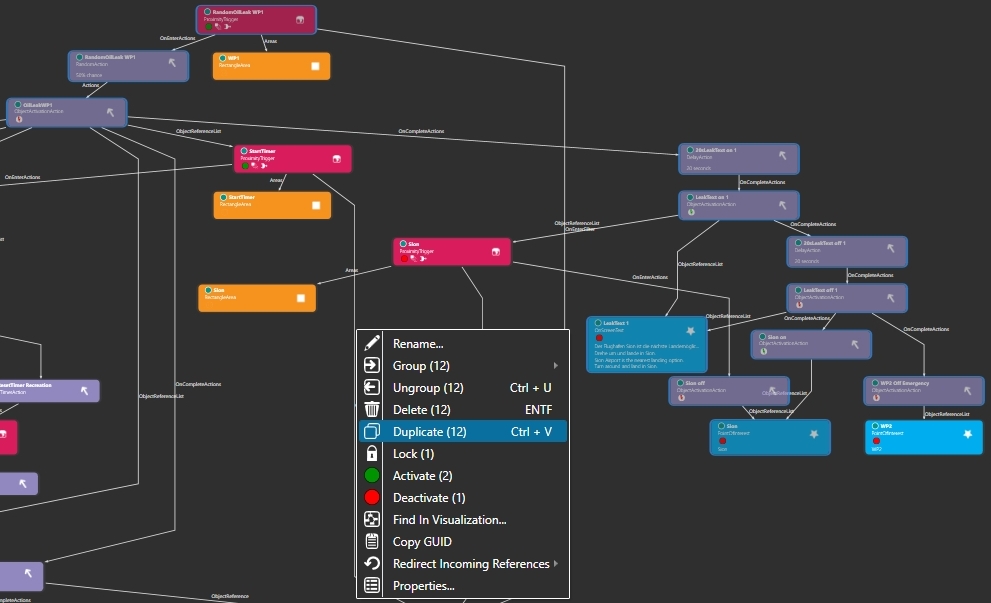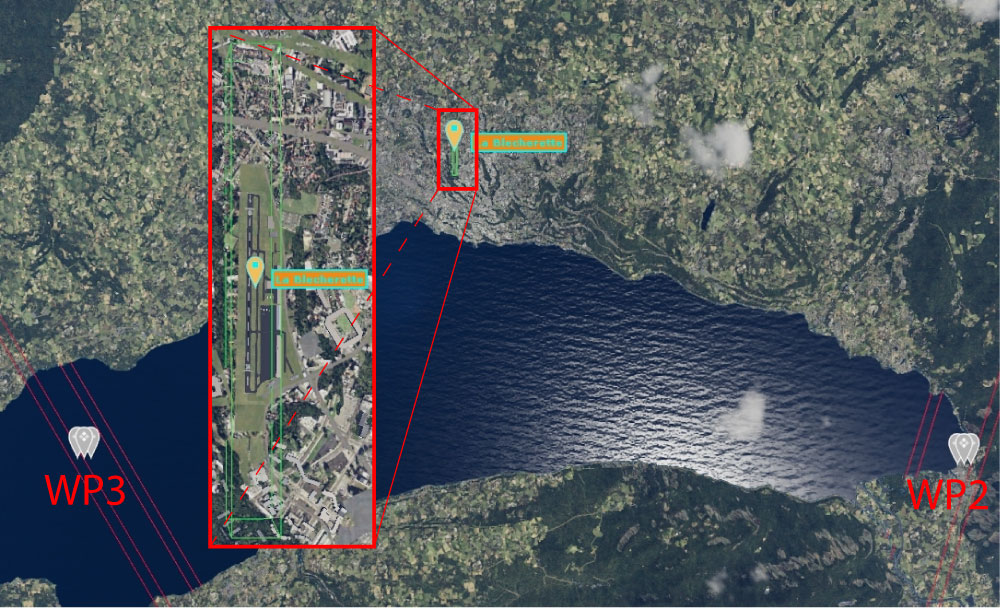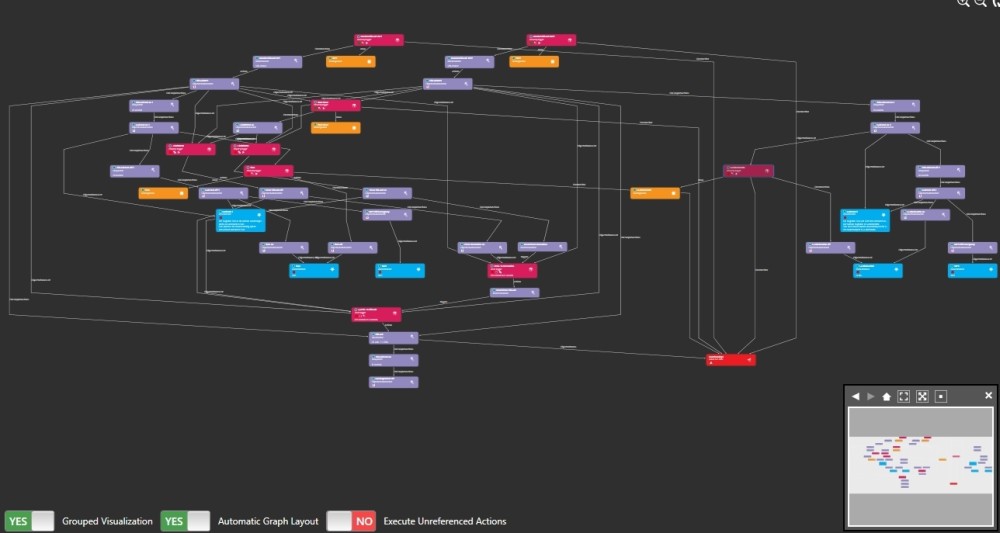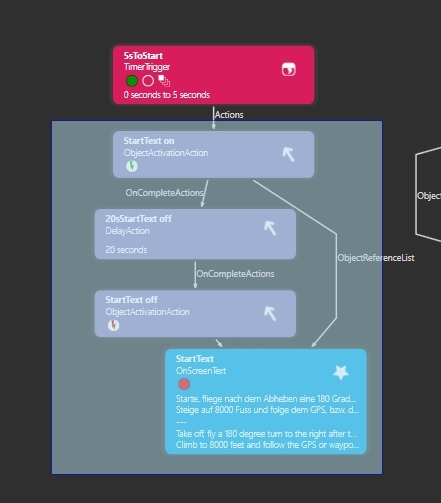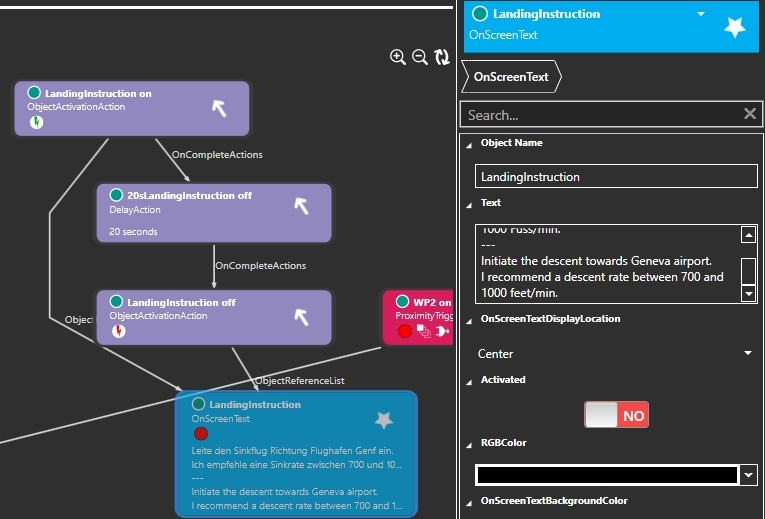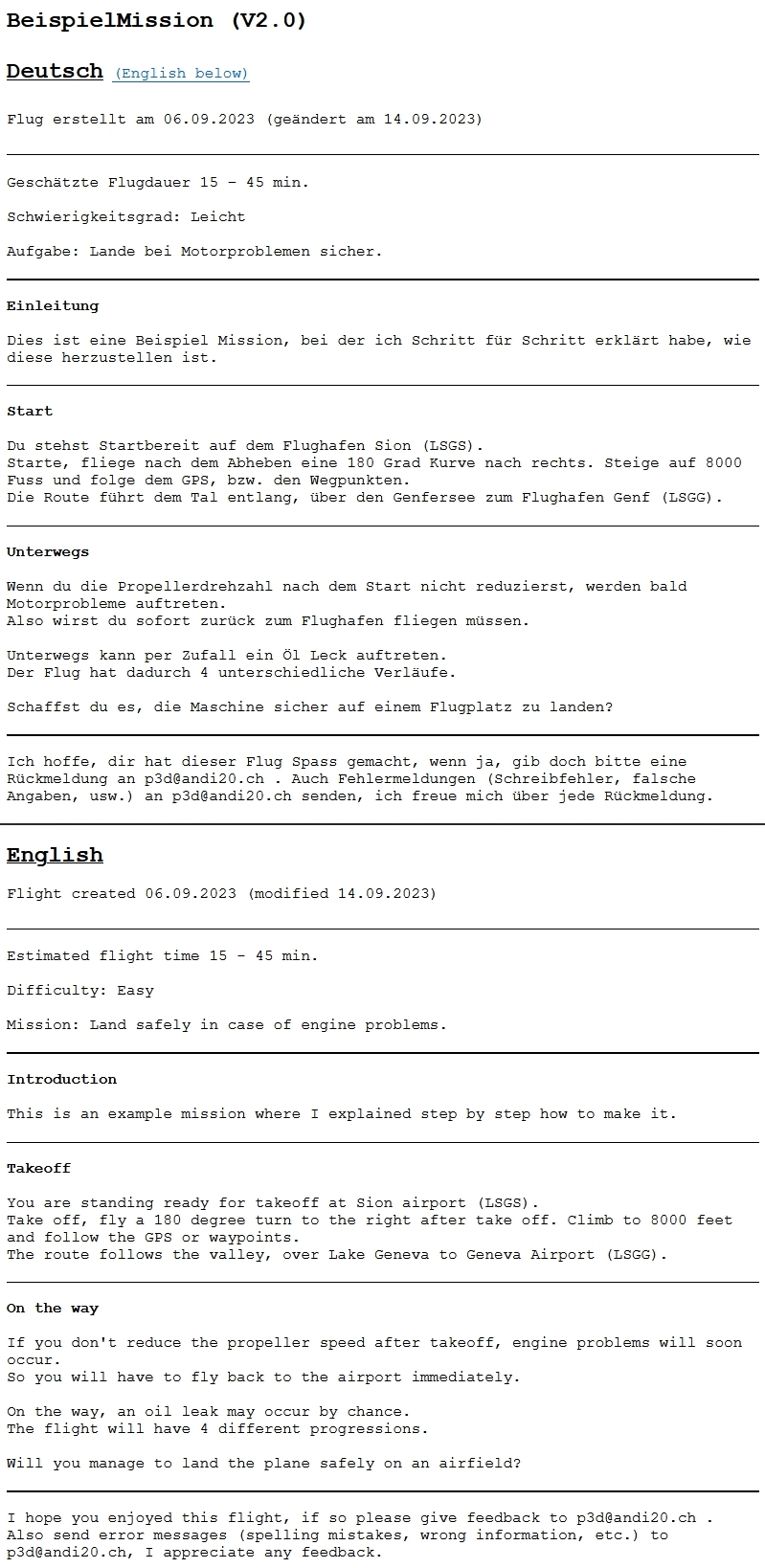| Example flight expand (Part6)
At WP2 we add another 50% chance for an oil leak.
To do this, switch to the TimerFailure group in the visualization window and select the following 12 objects (with Ctrl, or Ctrl and mouse click):
- ProximityTrigger "RandomOilLeak WP1".
- RandomAction "RandomOilLeak WP1"
- ObjectActivationAction "OilLeakWP1
- DelayAction "20sLeakText on 1
- ObjectActivationAction "LeakText on 1".
- 20sLeakText off 1" DelayAction
- ObjectActivationAction "LeakText off 1"
- OnScreenText "LeakText 1"
- ObjectActivationAction "Sion on"
- ObjectActivationAction "WP2 Off Emergency
- ProximityTrigger "Sion
- ObjectActivationAction "Sion off"
Right click on "Duplicate (12)" to duplicate the objects. Make sure that you really duplicate 12 objects, so most of the links are already correct.
We will take care of the renaming later.
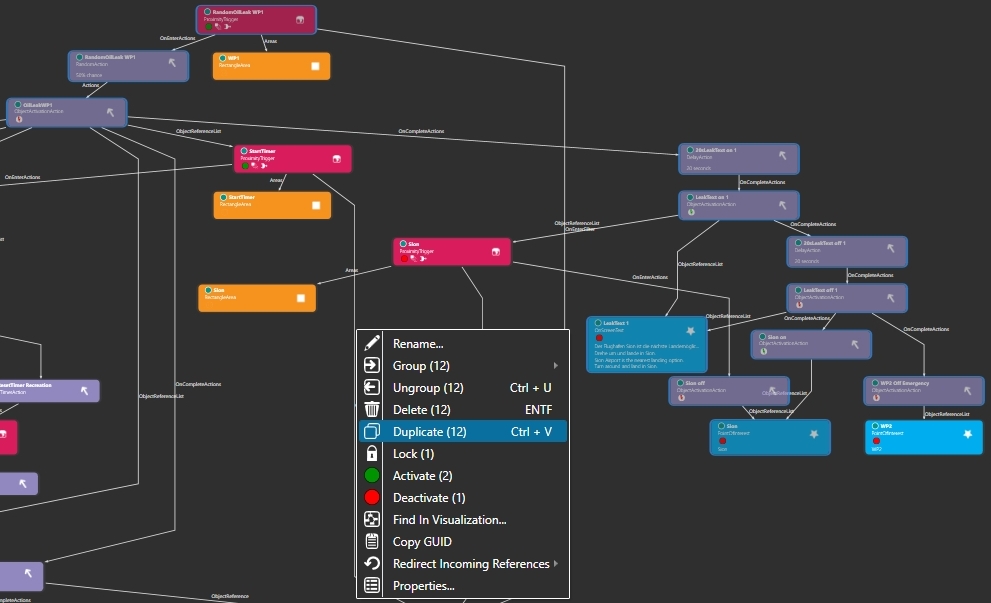
Change the main area to "Prepar3D" and search for the airfield "La Blecherette", which is located between WP2 and WP3, above Lake Geneva.
Zoom in on the airfield and get a RectangleArea from the Catalog, Areas into the Prepar3D window.
- Name the area "La Blecherette".
- Enter "2000" for Length, Width and Height remain at "200".
- Pitch and Bank must be set to "0".
- Change the DrawStyle from Filled to "None".
- Check if AttachedWorldPosition, EDIT AltitudeAGL is set to "YES" and Altitude is set to "0".
- Align the area with the runway using Rotate.
This looks like the picture below.
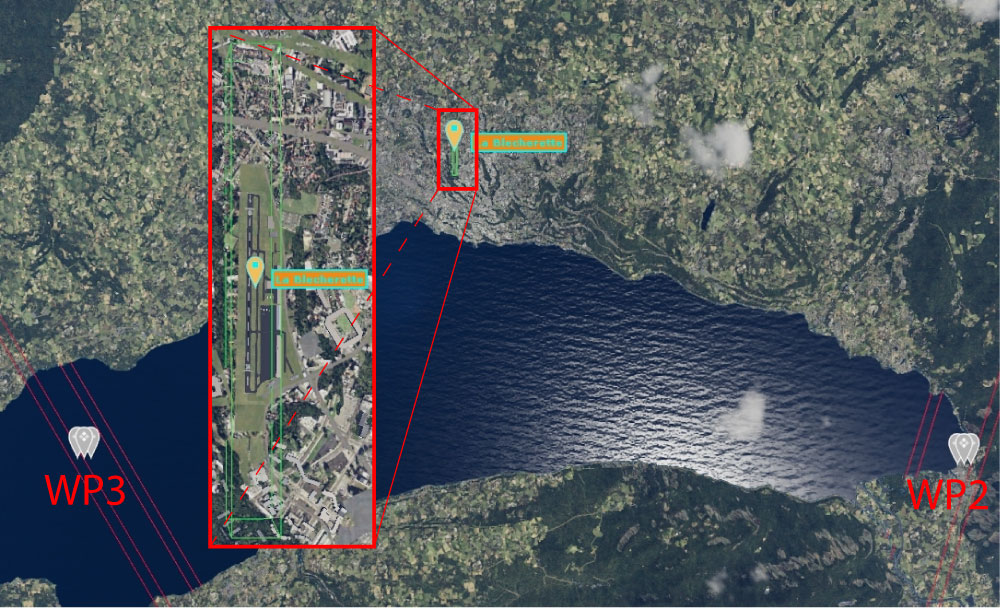
Now get a PointOfInterest from the Catalog, Scenario into the Prepar3D window.
- Name the PointOfInterest "La Blecherette".
- Switch Activated to "NO".
- Enter "La Ble..." in TargetName. (More characters are not displayed under the POI anyway).
- At AttachedWorldPosition, EDIT enter the same values for Latitude, Longitude and Altitude as for the area "La Blecherette".
AltitudeAGL must be set to "YES".
Now change the main area to Visualization.
- Select the ProximityTrigger "RandomOilLeak WP1 - Copy 3" and name it "RandomOilLeak WP2".
- For Areas, get the Area named "WP2" in the Referenced field.
(If not in the list: toggle "Filter by Group").
- After linking, switch back to the group "TimerFailure".
- Select the RandomAction "RandomOilLeakWP1 - Copy 1" and name it "RandomOilLeakWP2".
- Select the DelayAction "20sLeakText on 1 - Copy 1" and name it "20sLeakText on 2".
- Select the ObjectActivationAction "OilLeakWP1 - Copy 1" and name it "OilLeakWP2".
- For ObjectReferenceList, 5 triggers must be brought into the Referenced field:
"StartTimer"
"<2400RPM"
">2400RPM"
"2min. to Recreation"
"4.5min. to OilLeak"
(This ensures that the oil leak is not triggered a second time).
- For OnCompleteAction, bring the FailureAction named "OilLeak" into the Referenced field.
There are now 2 objects listed in the Referenced field, but they are triggered in the wrong order. So select the object "OilLeak" and move it up with the arrow on the right. ("OilLeak" must be above "20sLeakText on 2").

- Select the ObjectActivationAction "LeakText on 1 - Copy 1" and name it "LeakText on 2".
- Select the DelayAction "20sLeakText off 1 - Copy 1" and name it "20sLeakText off 2".
- Select the ObjectActivationAction "LeakText off 1 - Copy 1" and name it "LeakText off 2".
- Select the OnScreenText "LeakText 2" and name this "LeakText 2".
- For Text write the following:
"Die Flughäfen Sion und Genf sind vermutlich zu weit weg.
Der nächste Flughafen ist La Blecherette.
Sion and Geneva airports are probably too far away.
The nearest airport is La Blecherette."
(Make sure to put a carriage return after each sentence).
- Select the ObjectActivationAction "Sion on - Copy 1" and name it "La Blecherette on".
- For ObjectReferenceList, put the PointOfInterest named "La Blecherette" in the Referenced field.
- Select the ObjectActivationAction "WP2 Off Emergency - Copy 1" and name it "WP3 Off Emergency".
- For ObjectReferenceList, put the PointOfInterest named "WP3" in the Referenced field.
(If not in the list: toggle "Filter by Group", after linking switch back to the "TimerFailure" group).
- Select the ProximityTrigger "Sion Copy 1" and name it "La Blecherette".
- For Areas, get the Area named "La Blecherette" in the Referenced field.
- Select the ObjectActivationAction "Sion off - Copy 1" and name it "La Blecherette off".
- In ObjectReferenceList, put the PointOfInterest named "La Blecherette" in the Referenced field.
Finished it looks like in the picture below. The display may be different, by clicking on the double arrow in the upper right corner, the display will be rearranged.
Click on Run Validation, no error should be listed.
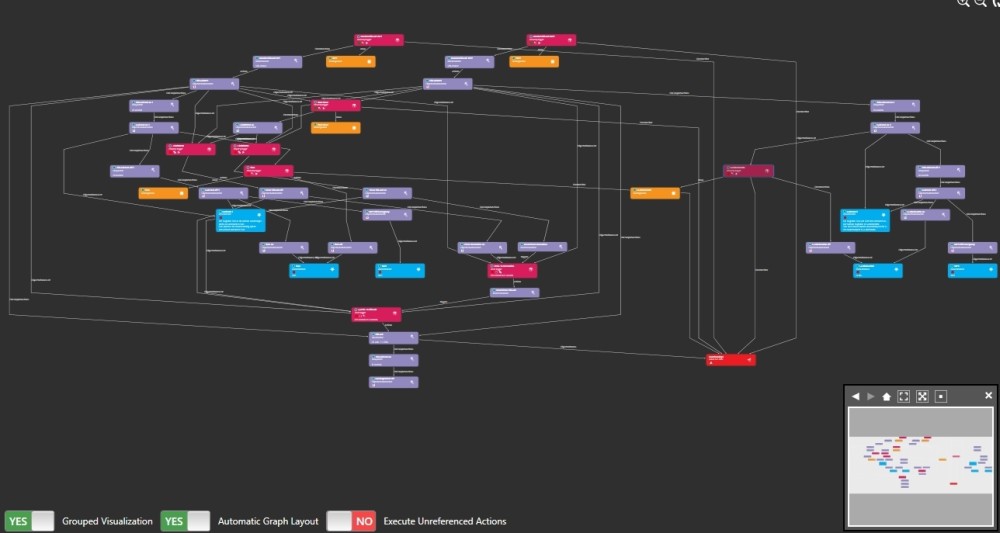
One last text has to be inserted.
- Leave the group "TimerFailure" by clicking on "Group Graph" in the upper left corner of the visualization window.
- Draw a frame around the 4 objects "StartText", duplicate them and move the duplicates into the group "POI".
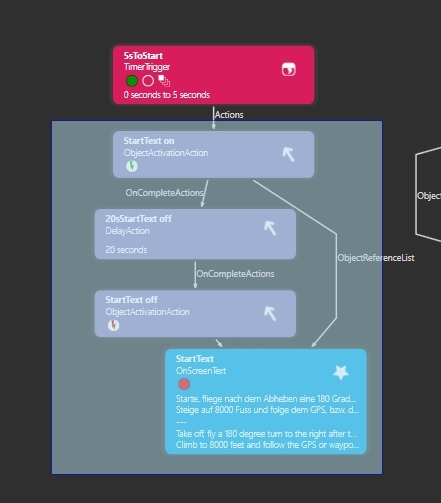
Rename the 4 objects by removing " - Copy 1" and replacing "StartText" with "LandingInstruction".
Select the OnScreenText "LandingInstruction" and write at Text:
"Leite den Sinkflug Richtung Flughafen Genf ein.
Ich empfehle eine Sinkrate zwischen 700 und 1000 Fuss/min.
---
Initiate the descent towards Geneva airport.
I recommend a descent rate between 700 and 1000 feet/min."
(Be sure to include a line break at the end of each sentence).
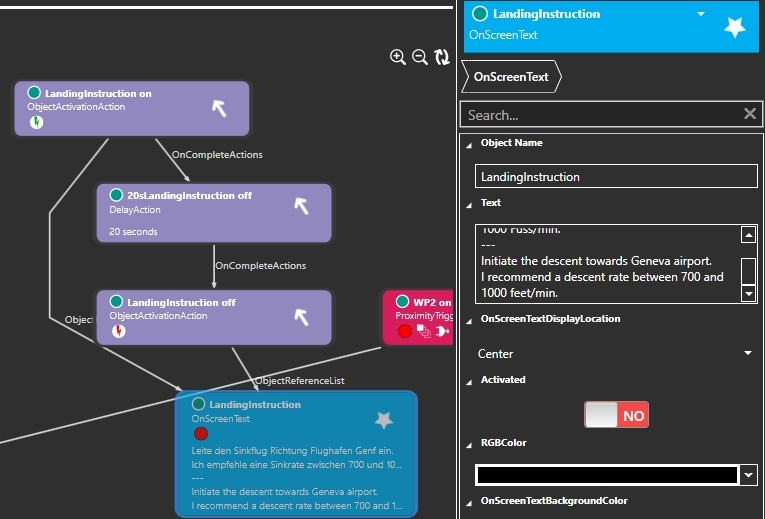
Now select the ObjectActivationAction "Geneva on" and under OnCompleteAction bring the action "LandingInstruction on" into the Referenced field.
If everything was done correctly, this mission consists of 90 objects.
Now it's time to test the flight.
- To guarantee that the oil leak is triggered at WP2, set the RandomAction "RandomOilLeak WP1" in the group TimerFailure to "0" under ProbabilityPercent and the RandomAction "RandomOilLeak WP2" to "100" under ProbabilityPercent.
- Save the mission and exit SimDirector.
- Open Prepar3D and test the flight.
- After successful test open the flight in SimDirector and set the RandomAction's under ProbabilityPercent again to "50".
Finally the briefing has to be adjusted. I have rewritten the existing briefing as follows:
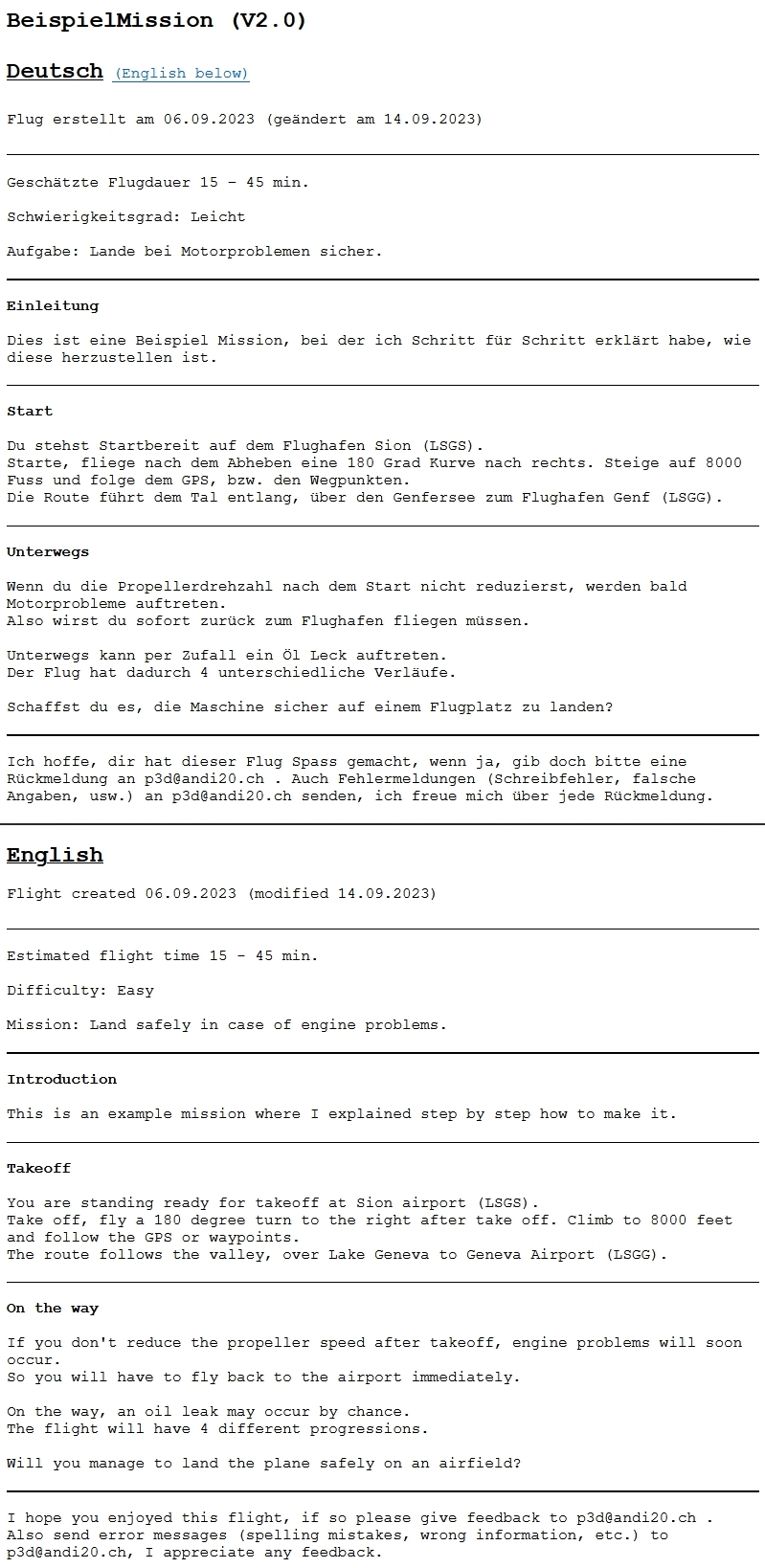
Before you can give the flight to other users, last changes have to be made in the save directory (C:\Users\USERNAME\Documents\Prepar3D v6 Files).
- Delete "ExampleFlight.graph" (not needed for the mission).
- Now open the file "ExampleFlight.fxml" in the Windows editor and find this text section:
<Section Name="GPS_Engine">
<Property Name="Filename" Value="C:\Users\andi20\Documents\Prepar3D v6 Files\ExampleFlight" />
Change the absolute path to a relative path:
<Property Name="Filename" Value="ExampleFlight" />.
(These changes are only necessary if you work with P3dV5.4, or P3dV6, check anyway if these files are present, or if the entry in "ExampleFlight.fxml" is correct).
By the way, these 5 objects belong to the mission:
ExampleFlight.fxml
ExampleFlight.wx
ExampleFlight.xml
ExampleFlight.pln
ExampleFlight (folder including content)
Here the finished mission for download.
ExampleFlightExpand6.zip
|